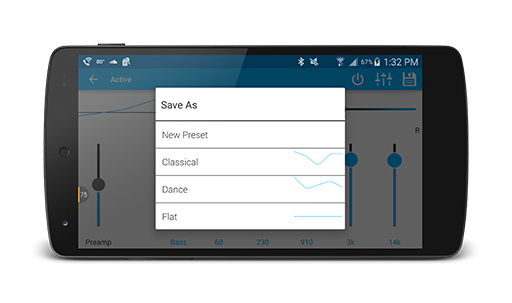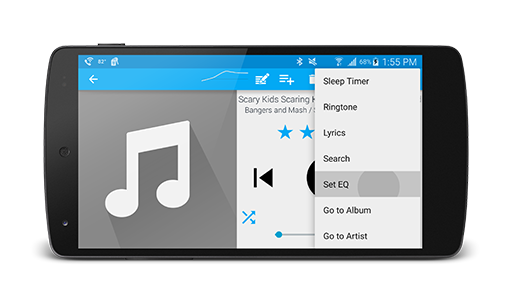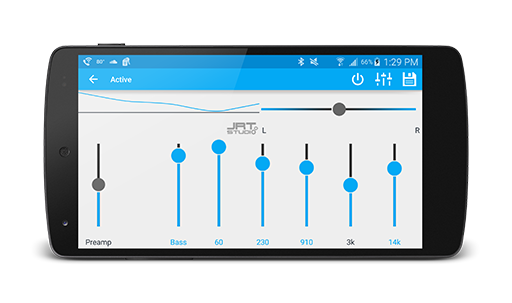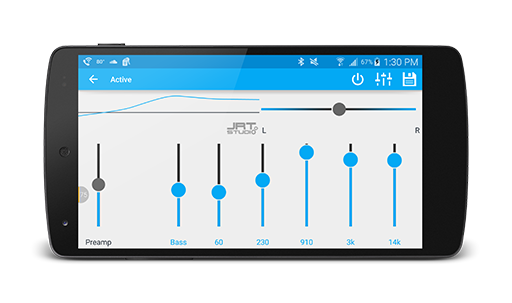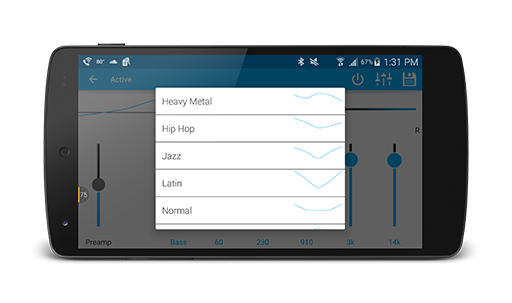Hi. This is Justin at JRT Studio, and I’m here to give you a quick tip for how to turn on the equalizer in Rocket Player. If you are in Rocket Player and you’re currently playing some music and you want to turn on the equalizer, just go touch this gray line up here. That’s going to load the equalizer. We can see that it’s currently set to flat, and it’s actually not on. So let’s go turn it on first by hitting the power button. Then let’s load up an equalizer preset. So we’re going to load the dance preset. We can see all of our toggles automatically changed. Now if we go back to our song, we can see that the equalizer is now on in the upper right. Instead of gray, it is a turquoise/cyan color. So that’s it for this tip. For more information, visit www.jrtstudio.com.
Video Transcript
Rocket Player features a free equalizer to customize sound in the application. An equalizer is a device that allows you to change the tone of the music (treble or bass). The numbers on the bottom of the EQ are the frequencies - these numbers represent the frequency at which the sound coming out of the player is altered.
Bass is the lower frequency numbers. If you want to create a heavy bass sound, raise the lower number bands of the EQ.
Treble is higher frequency numbers. If you want to create a heavy treble sound, raise the higher number bands of the EQ.
Rocket Player comes with several presets already like jazz, dance and classical. Try these out and find a sound that you like.
If you don't like the presets, custom build your own presets by moving the bands up and down to create a unique listening experience.
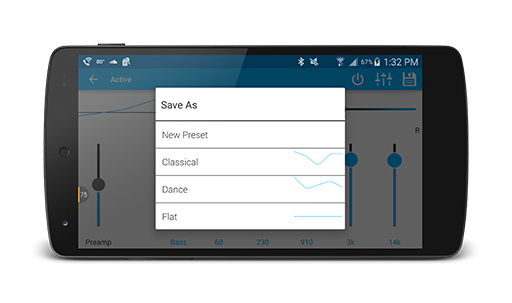 |
| Create a preset |
Using Rocket Player Premium, enhance your listening experience further by saving your presets. Premium also comes with a wider variety of presets like bass boost, piano and spoken words.
 |
| Save preset by pressing the disk |
Attach your created presets to a specific song, genre, playlist, artist, album, or podcast.
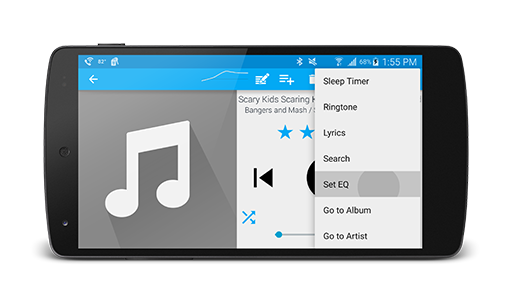 |
| Set EQ |