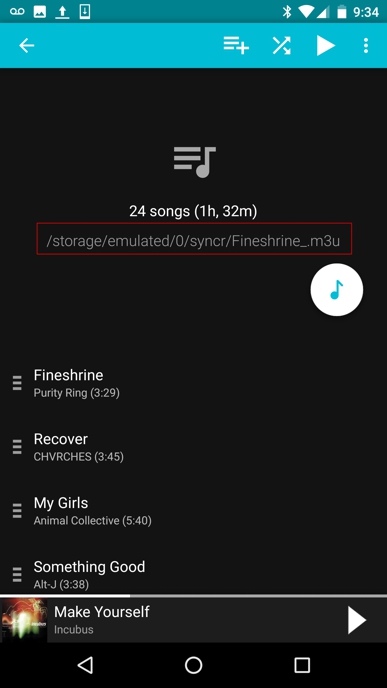Remove Duplicates from Rocket Player
Song Duplicates
Isolate a specific duplicate to work within Rocket Player then try the following:1. Select the original
2. Long press
3. Select Tag edit
4. Take a screenshot of the tag edit screen using your device
5. Perform the same operation with the duplicate song (steps 1-4)
Review the screenshots and the file paths that are listed at the top of the Tag editing screen. Do you see the differences in the file paths? If so, delete the duplicate or directory that is causing the duplication using a file manager like ES File Explorer.
Playlist Duplicates
When syncing with iSyncr; duplicated playlists are created - but they shouldn't be seen. With iSyncr and Rocket Player's advanced playlist configuration, playlist files are synced twice, once as a traditional .m3u file and again as a JRT-Studio .plb file. Why does iSyncr do this?When we created iSyncr, we discovered that the standard Android Media Database doesn't always do a good job displaying .m3u files and needs to be reset. To workaround the Android media scanner, Justin created .plb files. We also designed Rocket Player explicitly to read these playlist .plb files and display them if the .m3u file isn't visible. If you find yourself with duplicate playlists it could be that the .m3u file has been deleted, but the .plb file is not.
To resolve this behavior go to Rocket Player's: Settings - My Library - Hide Playlists with missing .m3u files
Other times we can see duplicate playlists in the same way songs are duplicated; by changing the sync location. To help determine if this is the case, we've created playlist locations at the top of each playlist with Rocket Player's media scanner. Using your playlist location, we can determine if the playlists are synced to two different locations.