Music Lock Screens in Android 5.0 and later
Submitted by JRT Studio on Mon, 08/17/2015 - 17:44
Default Android lock screens that control Rocket Player and other music applications are no longer able to be used in Lollipop and later. We now have only two options for lockscreen in Rocket Player, Rocket Player's lockscreen & off. The Off option is enabled by default meaning that your lockscreen will be determined by your notification settings, see Configuring Marshmallow Notifications for new info on lockscreen features.
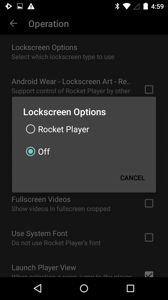
By default, now, if you adjust no settings and have a lock screen enabled on your device, your experience should look like the image below.
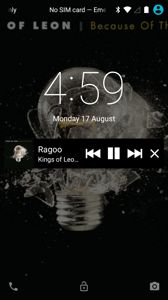
Many customers were disappointed about this change. We determined that what most of our customers missed was the option to hide album art but also control their music. This option remains available in KitKat and earlier Android OS's with the Default Lock screen (No Art). However, since lock screens are no longer available in Lollipop we need to use the notification on a lockscreen to control playback.
We have the option to control music while hiding background album art with our new feature available in Rocket Player 3.4.1. This option was created mainly for use with Android Wear, but it will work for us as well here too!
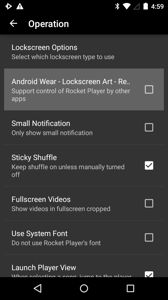
Turning off Rocket Player's
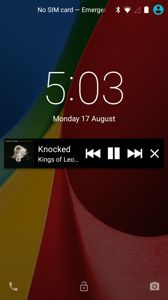
To turn off notifications on your device go to
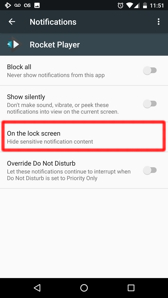 If we want to remove the lockscreen notification from Rocket Player, go to
If we want to remove the lockscreen notification from Rocket Player, go to
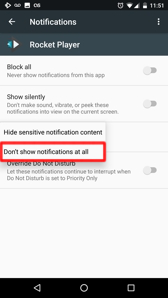
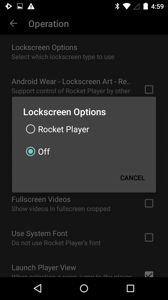
By default, now, if you adjust no settings and have a lock screen enabled on your device, your experience should look like the image below.
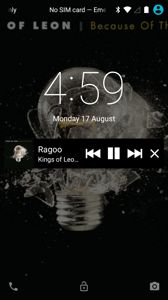
Many customers were disappointed about this change. We determined that what most of our customers missed was the option to hide album art but also control their music. This option remains available in KitKat and earlier Android OS's with the Default Lock screen (No Art). However, since lock screens are no longer available in Lollipop we need to use the notification on a lockscreen to control playback.
We have the option to control music while hiding background album art with our new feature available in Rocket Player 3.4.1. This option was created mainly for use with Android Wear, but it will work for us as well here too!
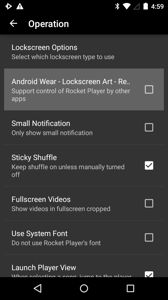
Turning off Rocket Player's
Operation - Android Wear, then rebooting your device will allow you to display notifications but without album art listed in the background.
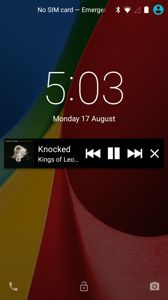
Configuring Marshmallow Notifications
To turn off notifications on your device go to
Settings - Notifications. From these settings, we can disable all notifications, set notifications to display sliently, adjust lockscreen notification and more. This will display all the applications that you have. Scroll to Rocket Player and you'll see the layout below.
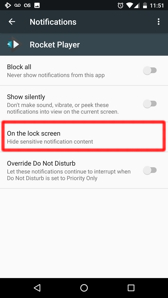
Lockscreen - Don't Show Notifications
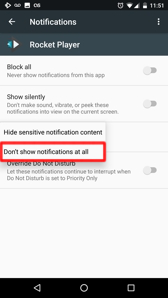
Need Help? Contact us!
