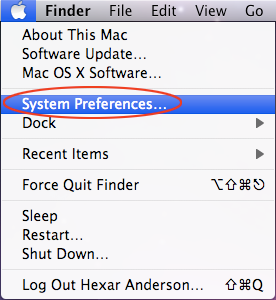Firewall Guide for Mac OS X
iSyncr tries to make it easy and painless for the Android app to auto-discover the host, and most of the time it works. However, for users for whom it doesn't work right away, almost always it's a firewall issue, either on their wireless router or their computer. This guide is intended to show our users the optimal firewall configuration so that their Android device can easily talk to their Mac.
Click on Security & Privacy
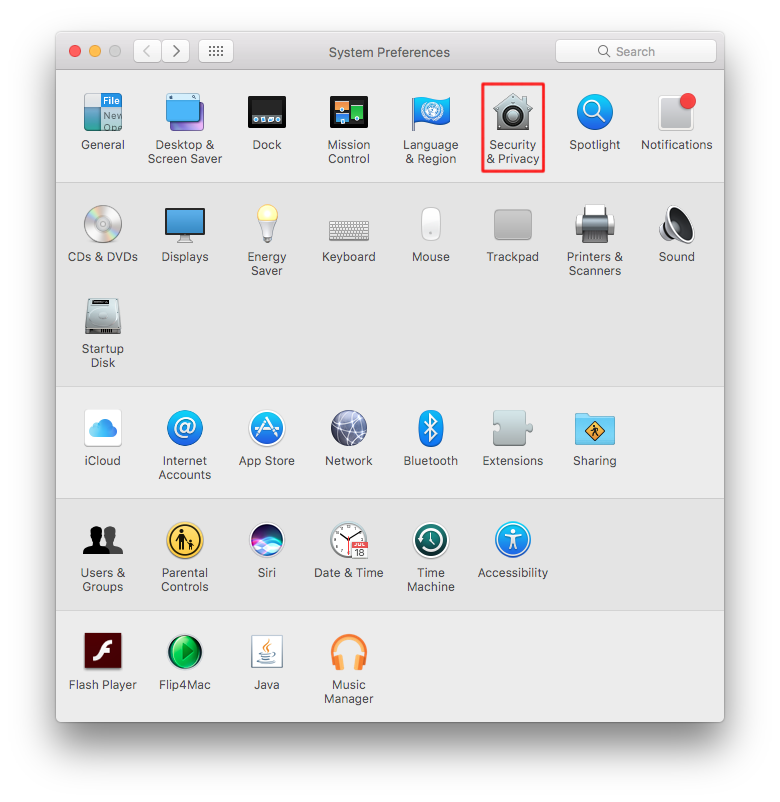
Click on the Firewall tab - click the lock and enter your password to make changes to the firewall.
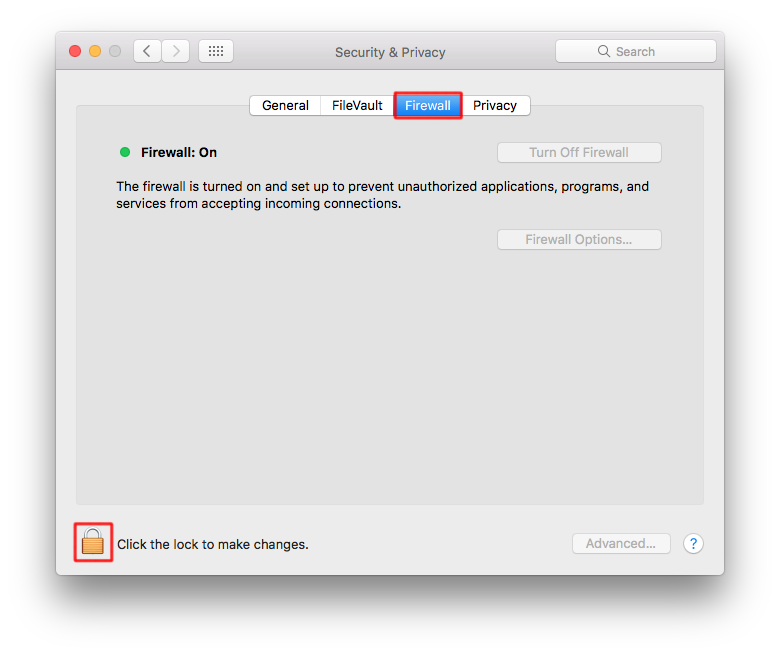
Click on "Firewall options" to make changes
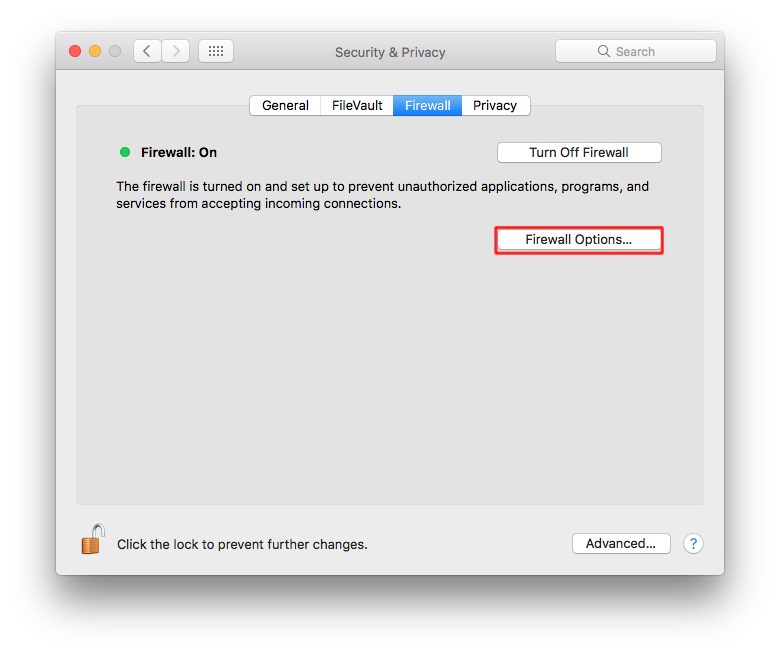
Click the "+" button to add an application to configure settings for.
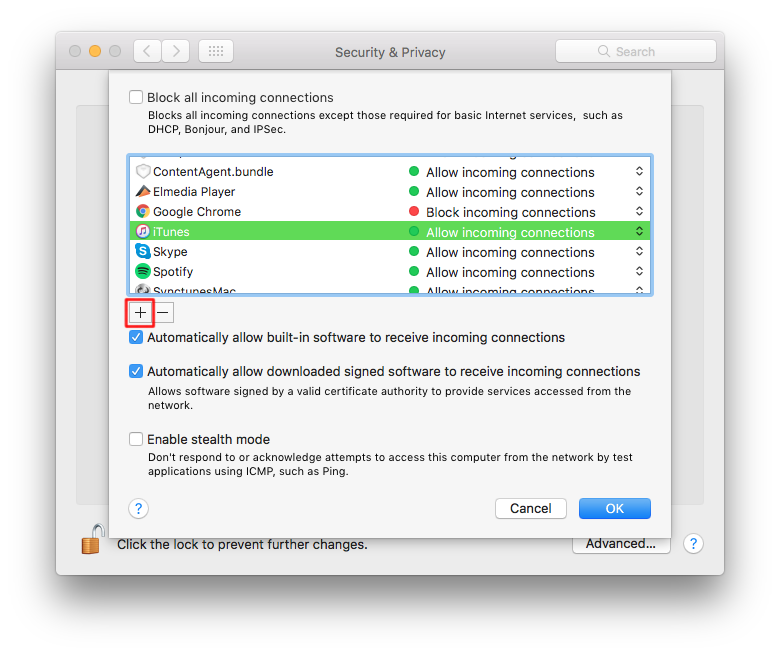
Select iSyncr.
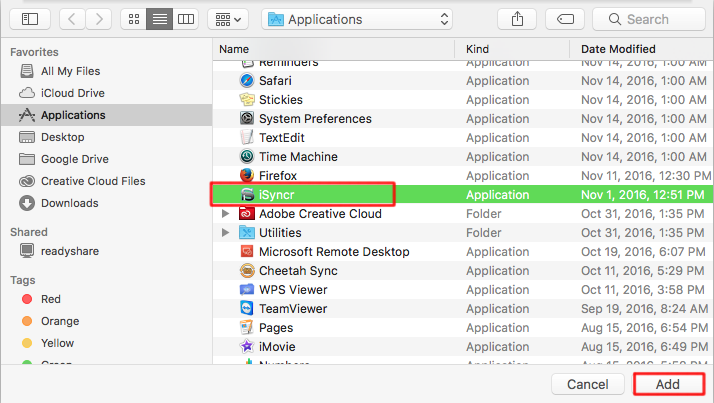
Click OK - You're done!
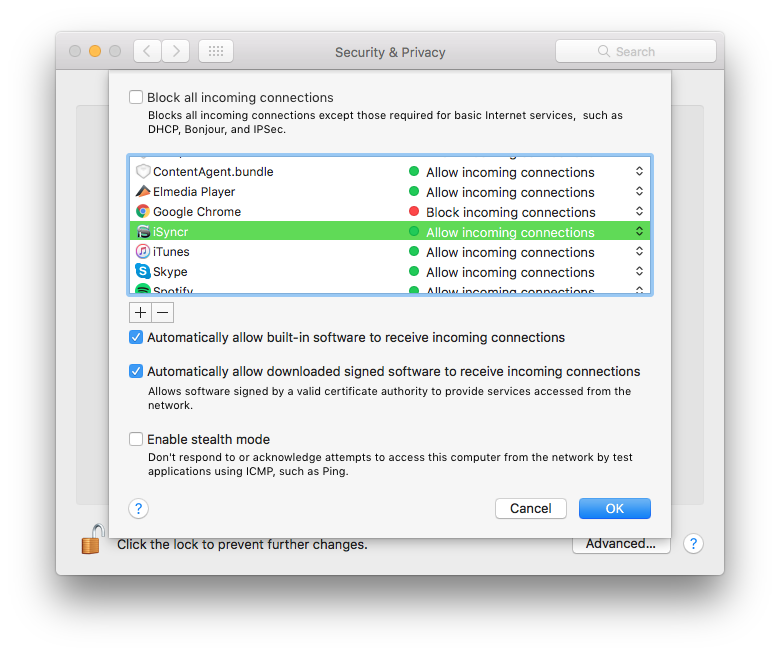
Mac OS X Firewall Connection Tutorial
Follow these steps to configure your firewall on Mac OS X:
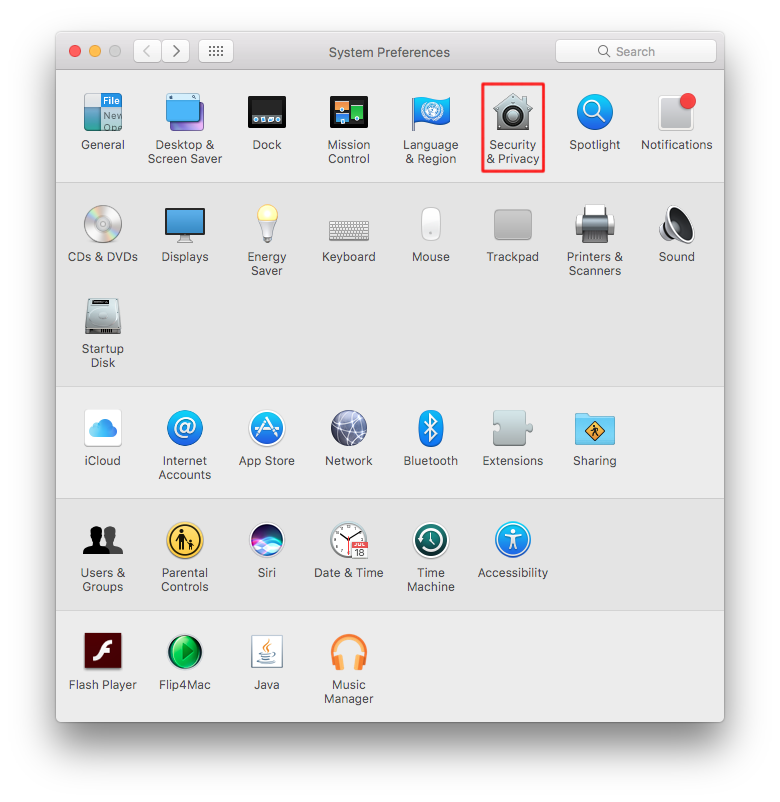
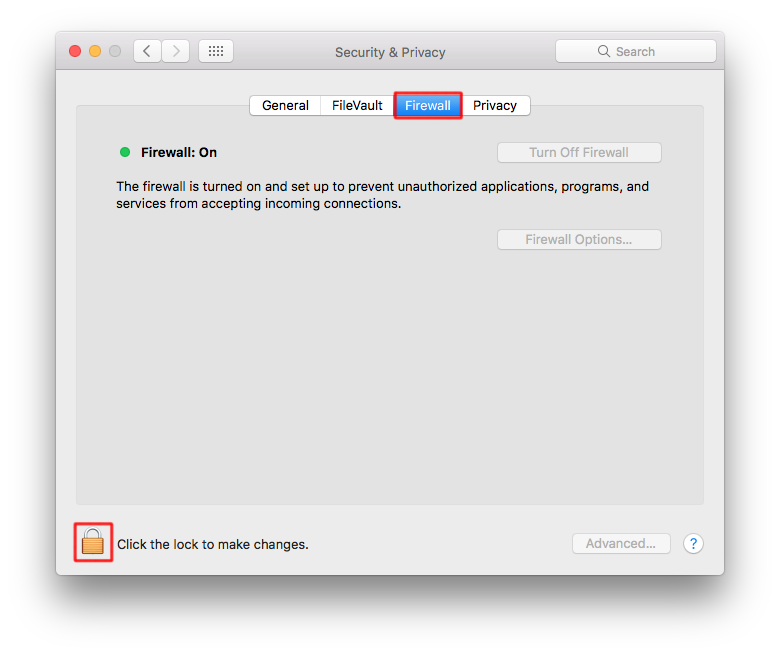
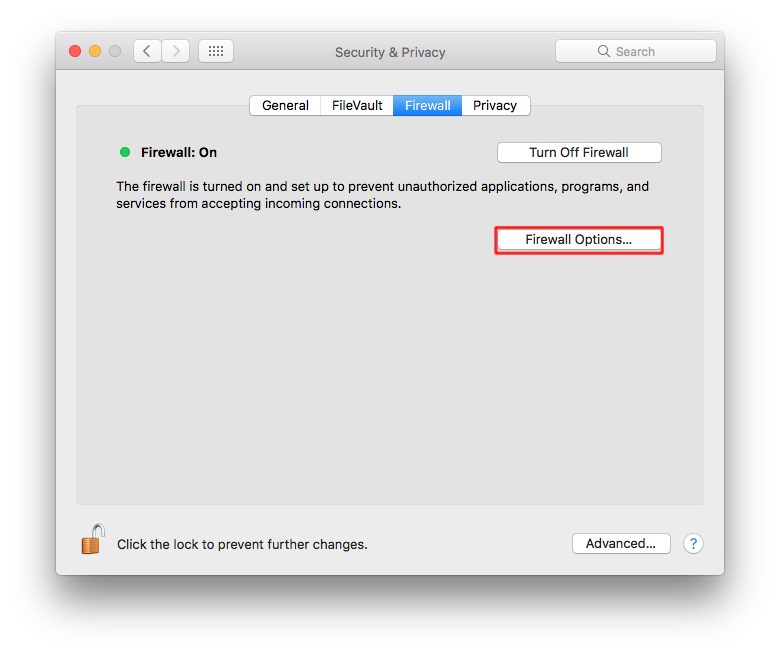
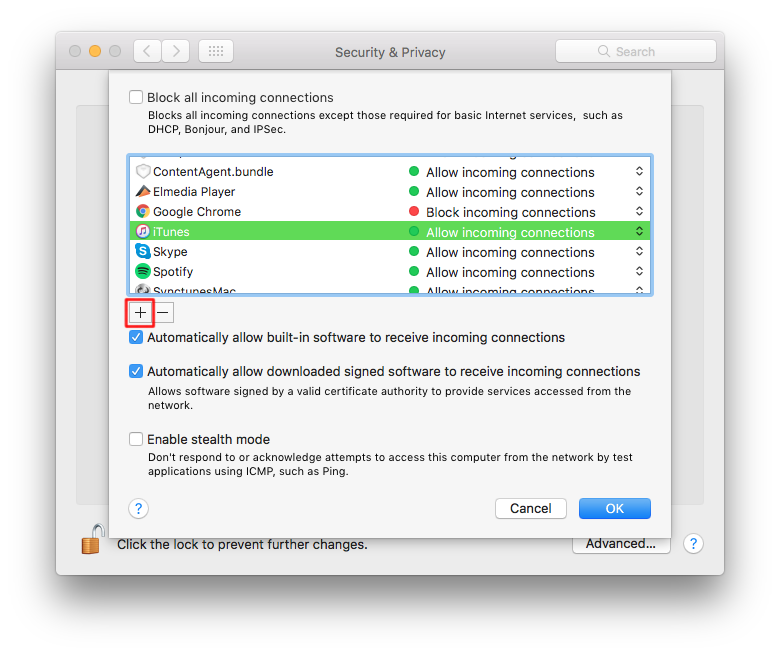
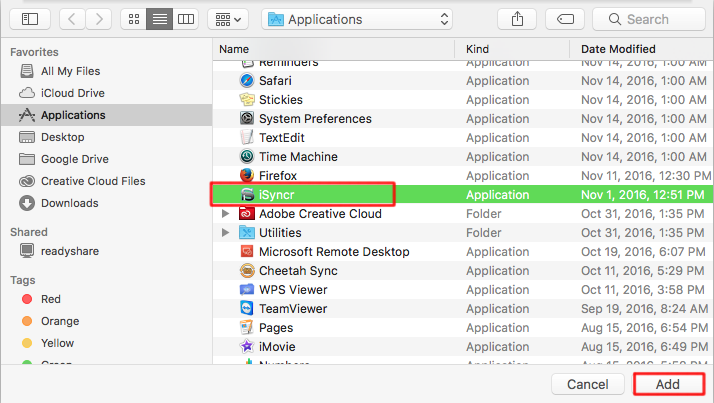
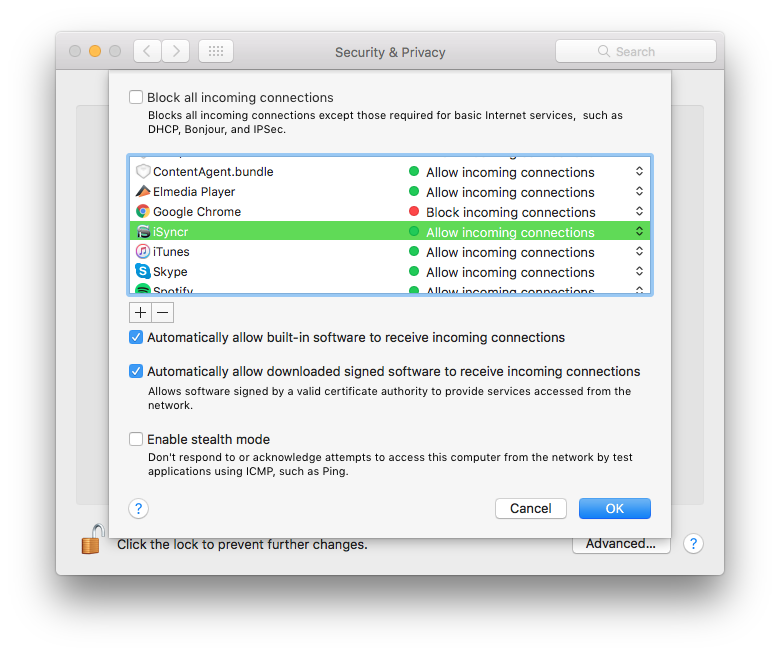
iSyncr Wireless Router Configuration
In some cases, you might need to tweak your wireless router settings in order for iSyncr to connect. This is because some wireless routers might have a built-in firewall preventing traffic, or it might be preventing multicast packets. Steps for configuring your wireless router:
- Access your wireless router's settings.
- Enable multicast packets. This eHow guide should give you a good idea of how to do this.
- Configure the firewall. Routers vary greatly from model to model, but there may be an option to allow traffic to iSyncr's port (34000 by default).
Other Connection Tips
- Make sure you're close enough to your wireless router to have a strong WiFi signal.
- Rebooting the router, phone, and/or computer sometimes helps.
- Turning Bluetooth off sometimes improves WiFi connectivity.
- Changing the router's wireless security type sometimes helps.
- Changing the router's wireless speed sometimes helps.
- Changing the router's wireless channel sometimes helps.
- If your router supports multiple bands (e.g. a 3G & 5G connection) making sure both devices are on the same network
- It's worth mentioning that corporate, university, or public WiFi hotspots often have a built-in firewall in the wireless router which automatically prevents any kind of network traffic between connected devices. Unfortunately, iSyncr cannot circumvent this kind of network restriction; for this reason we generally recommend our users to use a home wireless network if at all possible.
Still can't connect?
Oh no! Try a manual connection! or workaround the issue by connecting over USB!Need Help? Contact us!