Change Album Art
Change Album Art
Android and Rocket Player work to display some form of album art for your song files be that through the Android mediastore, Album Art.jpg files (sync'd with iSyncr), Tagged ID3 artwork, or artwork that's downloaded from our cloud features. Through this tutorial we'll describe how you can manage album artwork in Rocket Player.
To enable the manage artwork manual selection dialog in Rocket Player, long press on the album artwork and select manage art
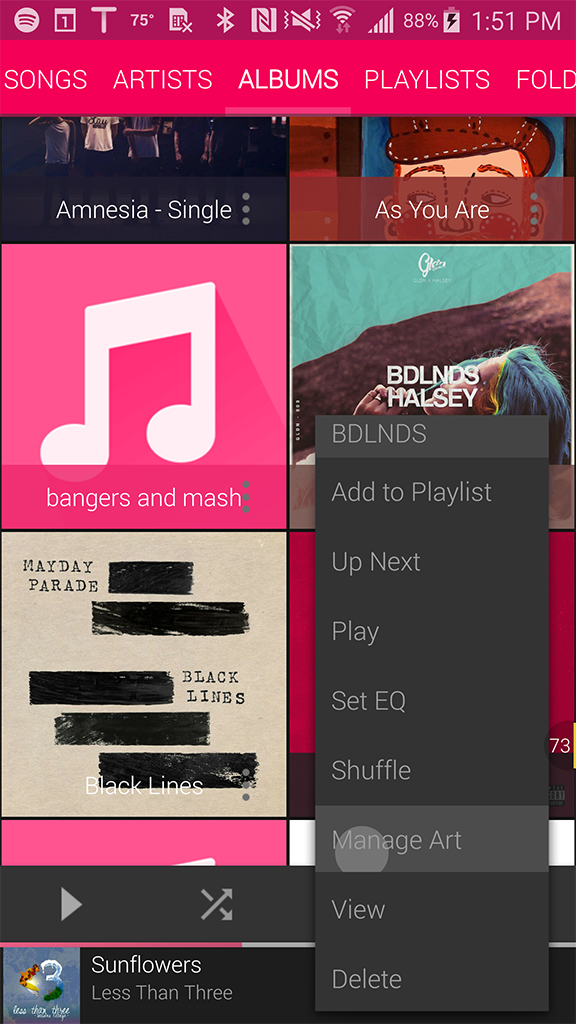
Similarly, display the manage artwork dialog by long pressing on the artwork in the now playing screen

The natural hierarchy for displaying album artwork in Rocket Player is:
- User selection
- Mediastore - built by the Android mediastore application itself (combination of album artwork.jpg and prefer id3)
- Album Art.jpg - sync'd with iSyncr or any jpg that is in the same folder with your content
- Prefer Id3* - embedded song file artwork
In this example below, we can see the only image that was located by Rocket Player was by the mediastore.

Prioritize your album artwork to prefer the ID3 tag by going to Rocket Player's Menu - Settings - Album Artwork - Prefer ID3; this will change the hierarchy. In this example below, we can see that the PreferID3 Artwork is first on the list. This will changing the album artwork hierarchy to:
- User selection
- Prefer ID3
- mediastore
- Album Art.jpg

Some common problems with album artwork:
All my songs display the same album art?If all our songs display the same album art, it's probable that your song files either (1) have all unknown album tags or (2) are all in the same folder. If we have (1) song files with all unknown album tags - the album art that's first designated to the mediastore as the "unknown" artwork will be used See this information. If we have (2) songs in the same folder as .jpg image files, this will cause Rocket Player to believe that the .jpg file is to be used as artwork. To resolve this move your .jpg files to a different folder away from your music.
