iTunes Communication Issue
There are four main reasons that users see the "iTunes failed to load" (USB) or "No playlist found on computer. Check iTunes for error" (WiFi) error messages:
- You have installed from iTunes from the Windows Store
- There's an issue with UAC (user account control) / elevation (administrator)
- There's a sequence issue between running iTunes & iSyncr Desktop
- The iTunes registration on your machine is broken and needs to be repaired
Windows Store Installer
iTunes from the Windows Store doesn't register with the Windows communication service used by applications to speak to each other. We use that service for iSyncr to talk back and forth with iTunes.
To fix this:
- Uninstall iTunes from the Windows Store.
- Install of iTunes from the Apple website.
- This will register iTunes with the communcations service so we can talk to each other.
- Quit, then reopen iSyncr Desktop on your PC from your system tray
User Account Control or Elevation issue:
iTunes is being run as a different user than iSyncr Desktop (i.e. iTunes is run from account "Chris", where iSyncr Desktop is run as an "administrator"). This can cause a conflict in UAC (User Account Control) and cause communication to fail.
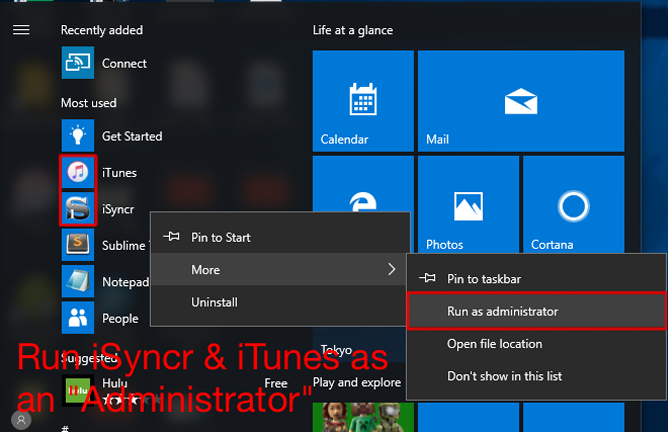
- Close iSyncr Desktop (Right click, S icon - Quit)
- Close iTunes
- Right click on iTunes icon, select "Run as admin"
- Right click on iSyncr from the "Start - Programs", select "Run as admin"
Sequence Issues with running iTunes & iSyncr Desktop:
1. Open iTunes2. Quit, then reopen iSyncr Desktop on your PC from your system tray
3. Connect your device with an MTP connection
4. Open iSyncr Desktop and connect with your device
iTunes Registration Issue - Repair iTunes, run as interactive user:
- (Windows 7/8): Repair iTunes from "Programs and Features" by selecting iTunes and clicking "Repair" in the header.
In Windows 10: Select Start - Settings - System - Apps & Features - iTunes - Modify - Repair.
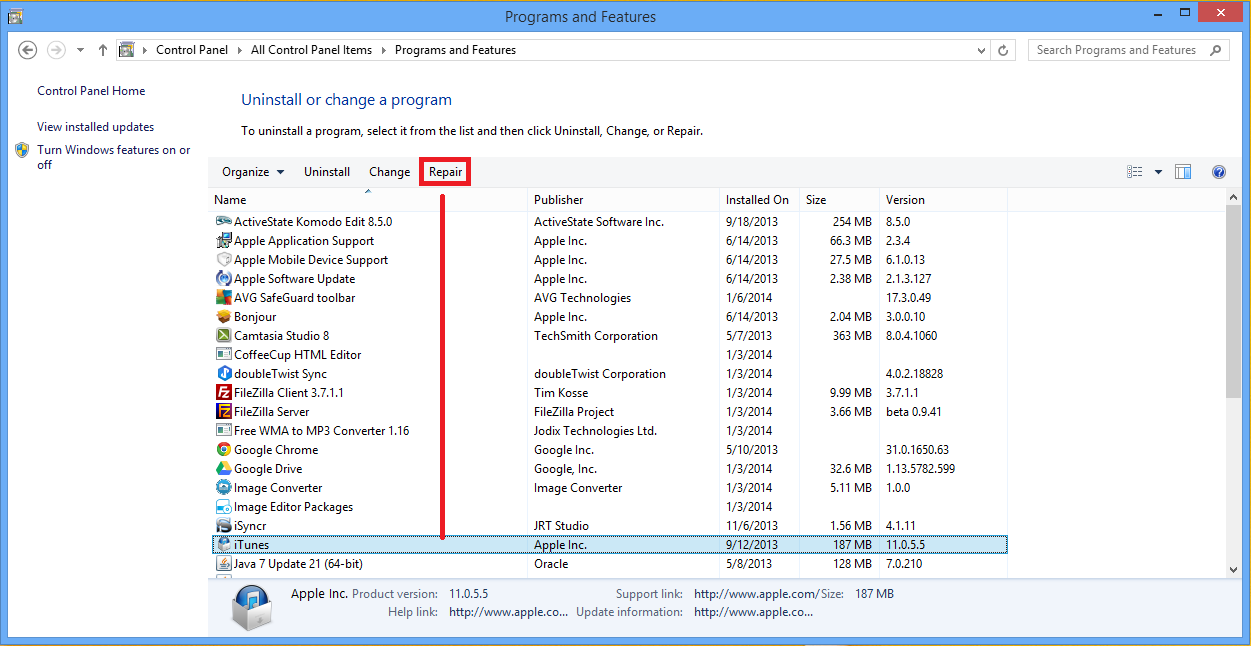
- Reinstall iTunes from Apple
- Uninstall/Reinstall iSyncr Desktop
- Change iTunes to be run as an interactive user using the video below:
3rd party software
If we've gone through these three steps without success, our last troubleshooting method is to try to use a 3rd party application to repair the communication. Try installing iTunes COM Fix from binary fortress.
If you've gone through all these steps and are still having issues, please contact support.

