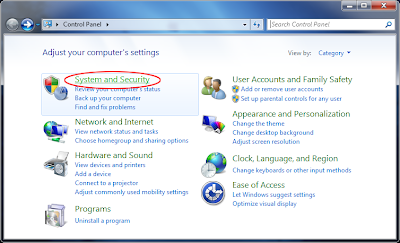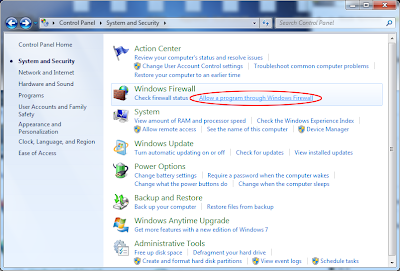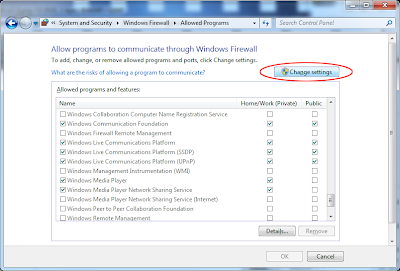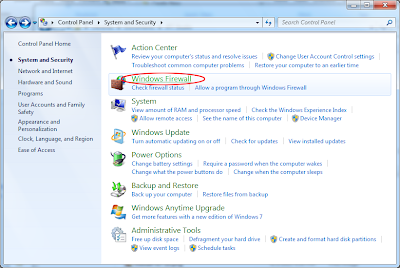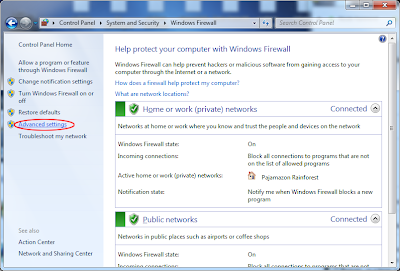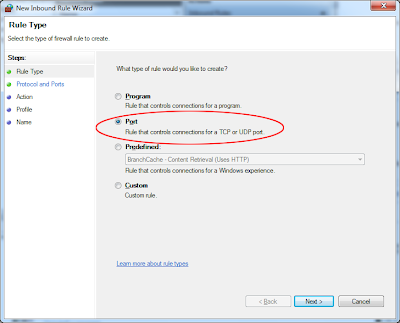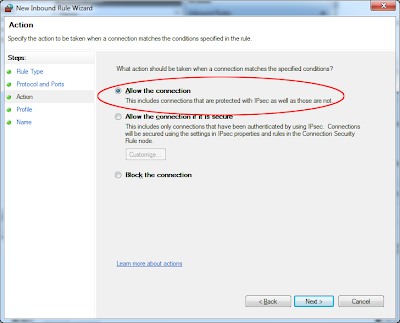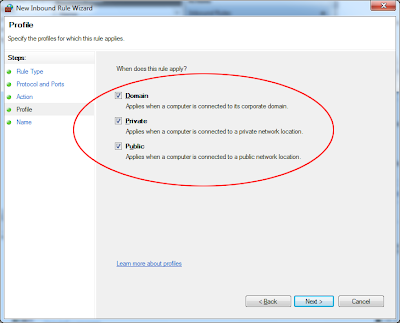- Open up the Control Panel.
- Click on "System and Security".
- Click on "Allow a program through Windows Firewall".
- Click on "Change settings".
- Find "iSyncr" or "iSyncrWiFi" in the list and check both "Home/Work (Private)" and "Public".
- Click OK. Click on "Windows Firewall".
- Click on "Advanced settings".
- Click on "Inbound Rules". Click on "New Rule..."
- Click on "Port". Click Next.
- Click on TCP. Type "34000" into the "Specific local ports" text field, unless you're using an alternate port number in your iSyncr Desktop settings. If so, enter that port number. Click Next.
- Click on "Allow the connection". Click Next.
- Ensure that "Domain", "Private", and "Public" are all checked. Click Next.
- Type "Port 34000" into the "Name" text field. Click Finish. You're done!