Manual connection
If iSyncr Desktop is unable to detect your library, you can make a manual connection with your computer running iSyncr Desktop.
Make sure first that:
- iSyncr Desktop is running on your menu bar (Mac), or system tray (PC)
- Your computer and Android device are using the same WiFi Connection
- You've walked through our firewall guides for Mac Or for PC

Select 'Manual Connection' and you'll see the above screen on Android.

Open iSyncr Desktop from your menu bar (Mac - displayed), or from your system tray on your PC and select 'Settings/Options'.
Adjusting iSyncr Desktop's IP address
A new IP address may allow for iSyncr to connect with iSyncr Desktop over WiFi and may help with WiFi error codes (e.g. 16).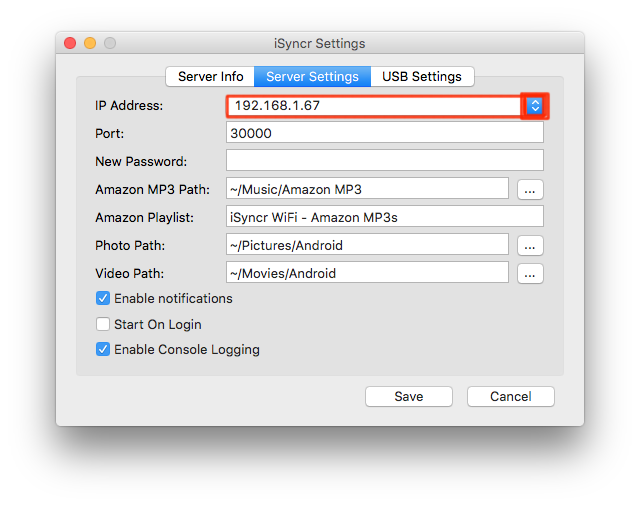
Locate your IP Address and port number in iSyncr Desktop under 'Server Settings' and use this IP address with iSyncr. An IP address starting with 192. or 10. is common.
