Play count Troubleshooting
Play counts are an important part of iSyncr. You want to know what tracks you've listened to or to assemble smart playlists in iTunes. This is actually the reason that iSyncr was created!
Sometimes play counts aren't able to be recorded properly or synced back to iTunes. Below will test the first portion, recording the play counts properly on Android.
Start with a simple test:
1. Play a song in Rocket Player or the player that you're using
2. Explore the "syncr" folder on your internal storage using FX File Explorer.
3. Select the "iSyncr.xml" file.
4. Open up the XML file using FX File Explorer as a text file
2. Explore the "syncr" folder on your internal storage using FX File Explorer.
3. Select the "iSyncr.xml" file.
4. Open up the XML file using FX File Explorer as a text file
Within the XML, there should be a play count that is created here for the song that was listened to. It should say "playcount = ‘1’". See the image below for what a single play count should look like.
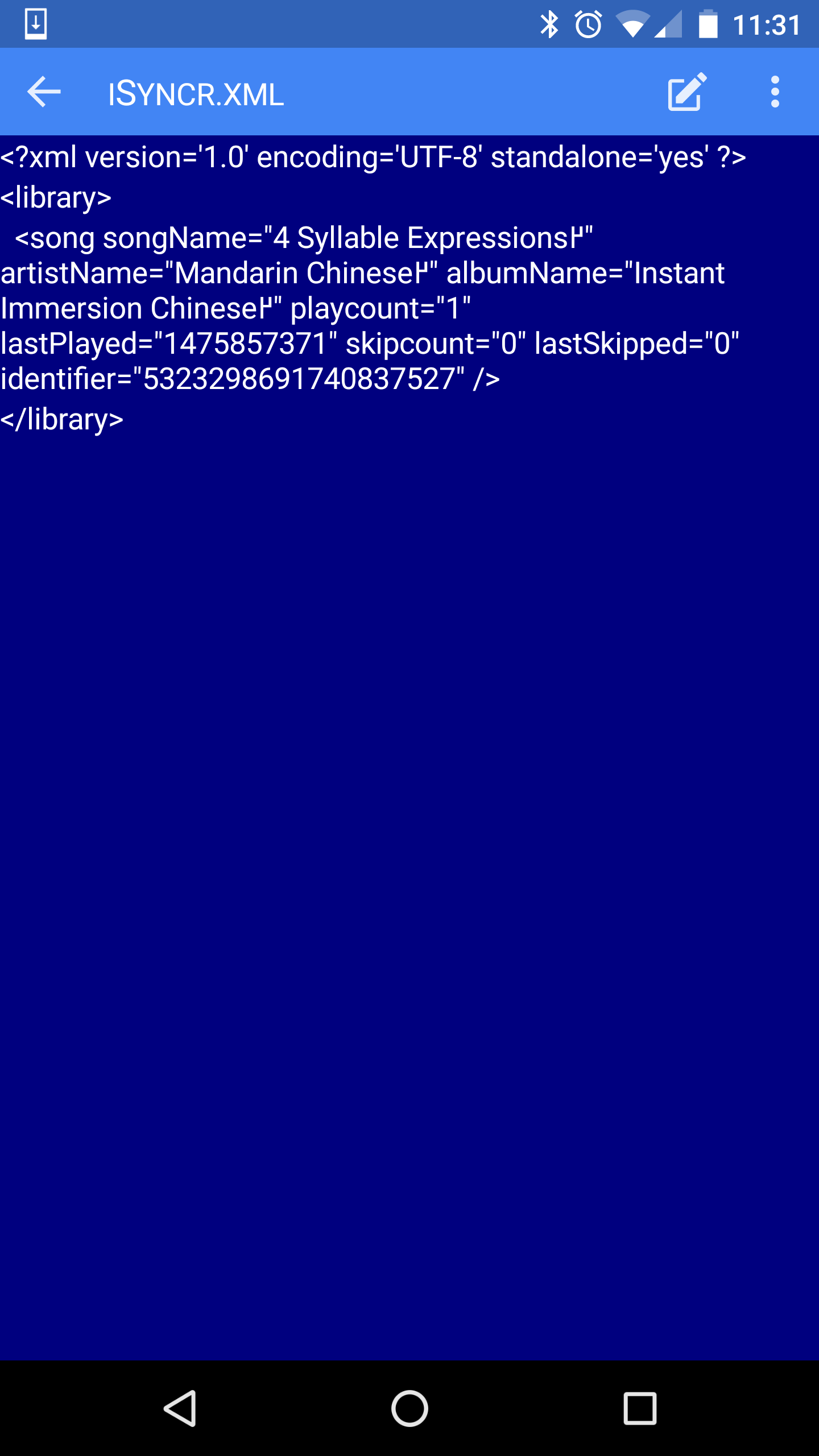
Troubleshooting
If the XML is being written to, but iSyncr isn't deleting it after we sync we may need to update the iTunes IDs by removing all songs, then re-syncing them. Once you've done this try again to create a play count and sync. Contact support if this continues to occur after resetting the IDs.
If the XML isn't being written to, ensure that play-count recording is turned on in iSyncr (Settings - Play Counts - Record play count) and you're using one of these players.
If you turned off play-count recording, but iSyncr is still syncing play counts, delete the iSyncr.xml file from the /syncr folder to remove old play counts that were recorded. Use a file manager to perform this (like the aforementioned Android file explorer).
If there is no XML at all, ensure that iSyncr is installed, and that it's not being limited by a battery saving feature. This has been known to occur with Samsung devices as well as other devices.
Known issues:
1. iSyncr has problems with unique characters (e.g. colons, slashes) within songs/artists/albums - remove from iTunes song titles if you'd like to update the files.2. When syncing over WiFi with iTunes smart playlists, we need to set the "iTunes Update Time" so iSyncr is able to update play counts before identifying playlists. Go to iSyncr's: Settings - WiFi Sync - iTunes Update Time - 200 3. Sometimes Rocket Player won't update play counts. Go to iSyncr's: Settings - Play counts - Lock to Rocket Player.
4. Battery Savers, Task Killers (including Clean Master or HTC Boost) will limit iSyncr from creating the iSyncr.xml file, especially on Samsung devices. Disable these to create the iSyncr.xml file. (See #6 for Hauwei devices)
5. Other applications that interact with iTunes have been reported and confirmed to interfere with iSyncr's play count operation. Specifically, Plex Media Server will cause this behavior if we have the "Enable iTunes channel" option enabled. To resolve, right-click on the Plex Media Server icon in the system tray, disable Enable iTunes Channel and select Exit. Then start Plex Media Server again.
6. Huawei devices will enable a battery saving mode automatically on some devices. Open Device Settings - Advanced Settings - Battery Manager - Protected Apps then Add iSyncr to the list of protected apps.
Updated 9-25-17:
7. iSyncr will not record play counts with two instances of the application installed on Android. Go to Settings - Apps - iSyncr and remove any additional (duplicate) instance of iSyncr. If you have the purchased/pro version of iSyncr make that version remains on the Android device.
