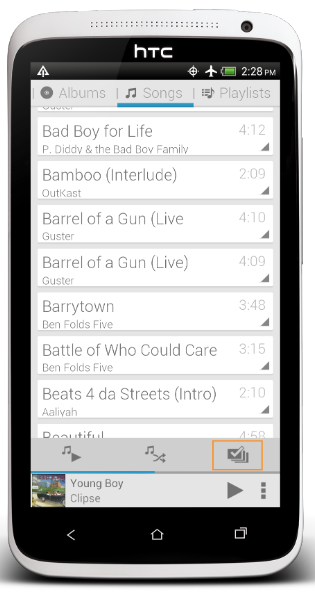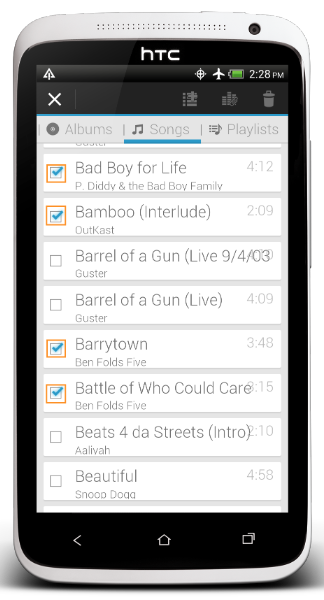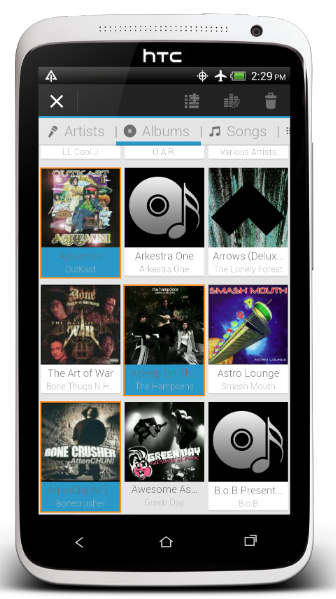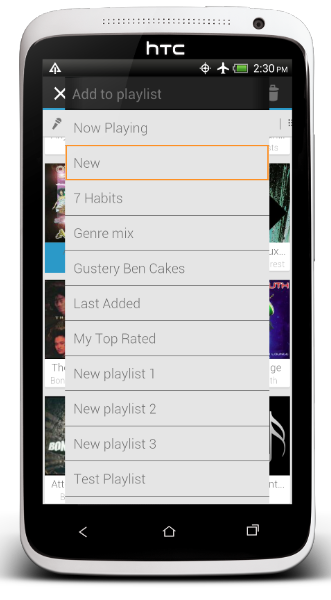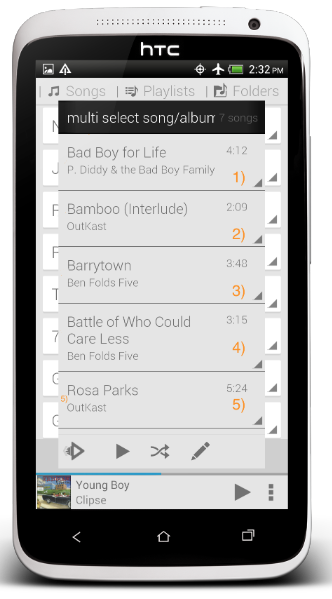Rocket Player version 2.0 introduces batch operations including add to a playlist, delete from device, and set an equalizer using its utility strip. Artists/Albums/Songs and items from every tab can be added to a new or existing playlist.
Video Tutorial
Subscribe above for new, exclusive videos!
Hi. This is Justin from JRT Studio. I am going to try and tell you about the multi-select feature that I put into Rocket Player last summer. We get a bunch of emails everyday, and not as many users are finding this feature. So I wanted you to see that we have this toolbar down at the bottom. As you scroll down and up, it comes and goes. When that tool bar is there, you can shuffle, but you can also hit the multi-select button and, boom, you go into this screen. From this screen, you can select a bunch of different songs or albums or artists and do different actions on them.
So I’m selecting a couple songs here. I’ve scrolled over. I’m going to select a couple albums. Then I’m going to go select a couple artists. Just so you know, you can see that it doesn’t have to all be from the same screen. With just a couple swipes and a couple clicks, I can now do three different actions. The first action is “add.” The second action is a set EQ. The third action is “delete.” If you didn’t know, you can always hold down on those icons to figure out what they do. I don’t expect you to know what every icon does.
So I’m going to go ahead and press the delete. Once I press the delete, I’ll be able to choose to delete all these items. Rather than having to hold down on each one and delete each one – that would’ve taken me a bunch of clicks and a bunch of waiting – I just went ahead and did it using the multi-select.
Video Transcript
Detailed Guide
Add multiple items to a playlist
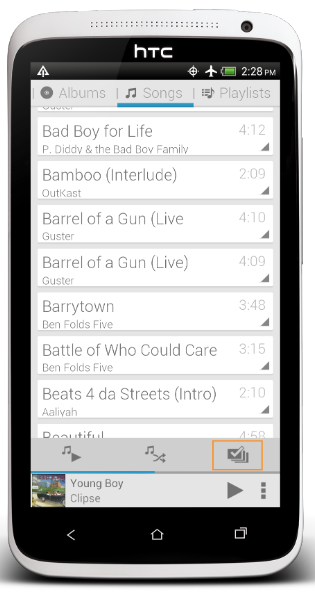
Select the multi-select button at the bottom right of the utility strip.
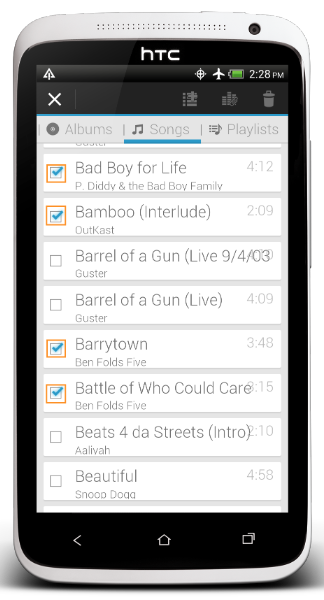
Press the check box next to the items to be added to a playlist.
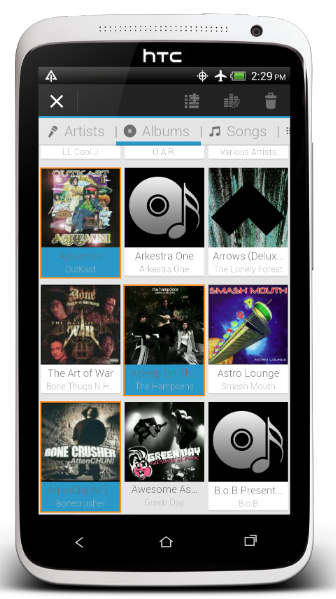
Choose items from other tabs to be added sequentially (in order).
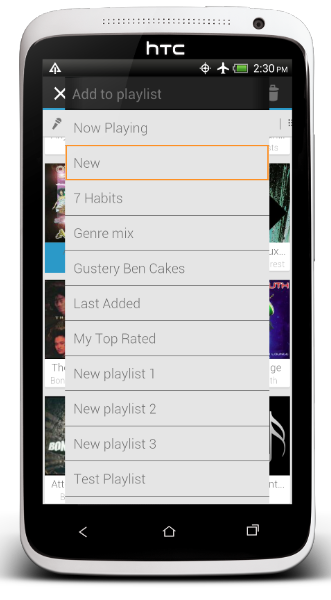
Create a new playlist, or add to an existing playlist.
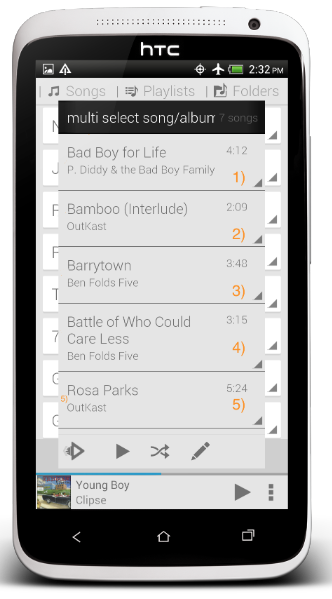
Review the playlist - notice that the items are added sequentially from your selections.
Need Help? Contact Us